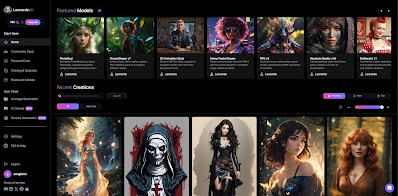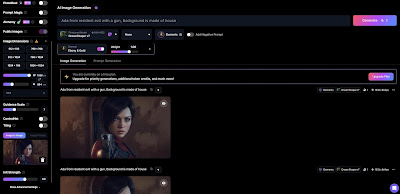Free method for Ai image generator Online from image
There are not many very good free ai image generator's online from image most of them are paid and free versions are hard to found in internet and there are so many garbage for these but we will give you a step by step guide how can u generate a free ai image with ai image generator tool online and it is completely free.
Here, The Ai that we are gonna use is named as Leonard.Ai and it is the most easiest tool ever made my human for generating ai images with images.
Step 1: Open Leonard
Open the leonard website by using the link below,
Link: App.Leonard
Step 2: Make a google account
To make google account its really simple click on google link like in this picture and sign in to your google account,
 |
| Ai Image Generator Login |
You can also try to sign in to your Apple and microsoft account still If you don't want to use any of this you can sign up using your email you just need an account to start.
Step 3: The interface
Here i will be using DreamShaper V7 you can choose any the results will be different according to the models you select but we will make a image to image without any issue.
 |
| Different ai models of leonard.Ai |
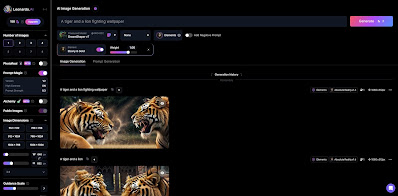 |
| Inside of Ai Image Generator |
Step 5 : Side Settings
To Generate image to image you have to do some settings in left side panels you can see the panel in below image,
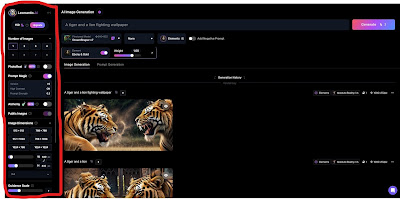 |
| Side Settings |
In the left panel you will see the following settings,
- Number Of Images
- PhotoReal
- Prompt Magic
- Alchemy
- Public Images
- Image Dimensions
- Guidance Scale
Number Of Images:
You can select number of images you want to generate here i am selecting One.
PhotoReal
Its a paid feature which is given free in start with this you can make most reality picture ever.
Prompt Magic
This will determine how much you want the Ai to work extra on the image to make it produce extra results.
Alchemy
Its another paid feature and is given free for some time with this you can create very very good pictures which will look insane.
Public Images
All your pictures are gonna be publicly available for free usage and you cannot change it if you are not getting their paid plans.
Image Dimensions
Here you can check what kind of size you want in image you can change it freely.
Guidance Scale
This will determine how strong your text prompt will effect the image and also this is the section where we will make images to images.
Step 6: Start Creating
First make sure you deselect prompt magic check the image and match it with your settings,
 |
| Left Panel Settings |
After this check the Guidance scale setting you will see an option called Image To Image.
Here you upload the image that you want to use,
 |
| Image To Image Settings |
Here i am choosing a resident evil Ada character image after uploading change init strength. The more the value close to 1 the more the similar image will be created i am using 0.6 also don't forget to add a text prompt on top here my example i created,
That's all all images will cost you some coins which you can see on top left corner and they are all resetting after 8 to 12 hours.
Final Tips
About Free Ai Image Generator online from image this is the tool that is considered as the best tool as it have lots of feature try to play with them Here are some tips i want to share,
- Try to change models and the init strength value that will help you to make some more amazing images
- Use same image dimensions as the original image will give you better results.
- Try to use different init strength settings and different featured models this will give you more unique images for example i created two more images with different settings as below,